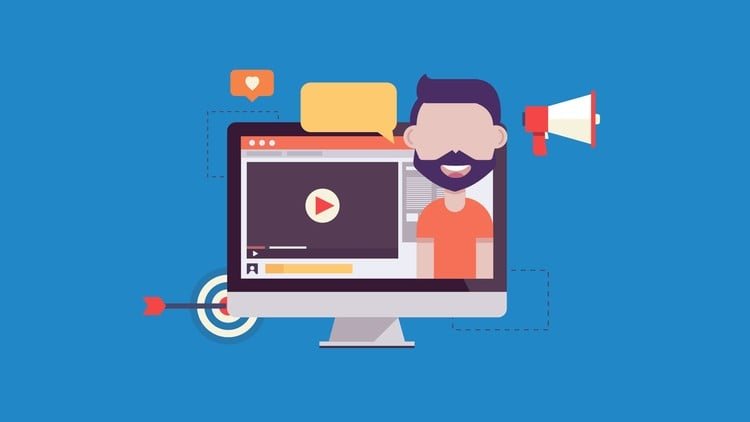
WordPress can be daunting for beginners. There are so many options and settings built into WordPress, even before we start adding plugins and themes which further complicate matters.
WordPress Essentials is a course that strips WordPress down to the bare essentials. You’ll learn the stuff you need to know about, while the more technical aspects of WordPress are left for another day.
This course will take you by the hand and show you how to buy your domain through a domain registrar, and link it to a separate web host. This first step is critical, yet so many people starting their first website get it wrong and end up suffering further down the line.
Once the domain is set up, we’ll install WordPress and take a tour around the “Dashboard”. The installation process adds a few “samples” by default, so we’ll look at them, and then delete them.
The next section of this course will look at the most important settings inside WordPress. Get these right, and you’ll be ready to start adding content to your website. It’s easy. Just follow along, making the changes I suggest. Where I think it’s important, I’ll tell you why you are making these changes. By the end of this section of the course, you will have set up WordPress like a pro, and be ready to start adding content to the site.
Creating content is what a website is all about. In this section of the course you’ll learn how to use the WYSIWYG content editor inside WordPress. With it you can create posts and pages (you’ll learn the basic differences between these). Follow over my shoulder as we create the various “legal” documents you need on your website.
You’ll learn how to add web pages to your site, and how to categorize them to make your site more logical (and helpful) to visitors and search engines. You’ll see how easy it is to add images into the content, and what about adding Youtube videos?
Finally in the Creating Content section we’ll discuss the homepage. Wordpress likes to show recent posts as the homepage, but I’ll show you a better option. By the end of this section, you should have a website up and running.
The final section of this course will cover important topics that every WordPress website owner should know about. We’ll look at how the commenting system works, so visitors can leave feedback on your webpages. You’ll learn to change the look and feel of your site with Themes, and extend the features of WordPress using plugins. Will finish off this section by looking at widgets, and the widgetized areas on your website.
With this course you will learn:
By the end of this course, you will have all of the basic knowledge you need to build a great looking website. You’ll also have a fantastic foundation if you want to go on to become a WordPress guru by taking further classes on the subject.
This lecture introduces the instructor and the course itself. You'll discover what the course covers, and what to expect.
Learning Wordpress does have a number of challenges. One is the terminology used. I have therefore created this lecture to explain the most important terms you may hear in this course, and when doing further study.
There are actually 2 distinct versions of Wordpress. A free site building tool offered on wordpress.com, and an installable script available from Wordpress.org. This lecture looks at the differences, and explains why we are using the .org option.
A lot of web hosting companies will offer to be your domain registrar as well. In fact that is the "default" situation with most web host. However, this is not the best way to set your website up. This lecture explores why a separate web host and registrar is the best solution.
This lecture takes you step by step to setup registrar and host, and get them talking to each other.
In this lecture, we'll install Wordpress so that we can get started working on the site.
When you install Wordpress, a few things are installed with it. This lecture looks at those "extras".
Permalinks define how web page URLs are created. The default permalink structure is not very helpful, so this lecture shows you how to change it, and what to use for your permalink structure.
Let's go in and delete everything that Wordpress installed by default, that we don't need.
The Discussion settings define how visitors can interact with you via the comment feature built into Wordpress. This lecture sets up these settings.
The reading settings allow you to define what visitors (and search engines, spiders, etc) see when they visit your website. This lecture looks at these settings. We'll come back to these later when we consider the homepage of the website.
When you post a new article on your website, wouldn't it be great if your site automatically notified Google, Bing, and other search engines? Well that is what the update services feature is for. We'll set this up in this lecture.
A sitemap can be used to tell Google about the important content on your website. Setting one up is as easy as installing and activating a plugin. Let's do it.
When WordPress 5.0 was released on 6th December 2018, it got rid of the WYSIWYG editor in favour of a page builder style editor. However, you can still use the older "Classic" editor if you prefer. This video shows you how you can install the old editor and use either one when editing content.
The content editor built into Wordpress gives you a full What You See Is What You Get (WYSIWYG) editor. This lecture looks at this editor.
This lecture looks at the basics of the Gutenberg Editor that was introduced in Wordpress 5.0.
Learnt the principles of how Gutenberg works.
Let's take a look at the Gutenberg interface.
Let's look at blocks and how you configure them.
Let's create a post using some basic blocks.
The group block is a container that can hold blocks of your choosing. Groups of blocks can then be manipulated as a single entity.
Wrapping text around images confuses a lot of students. This lecture shows how to do this in Gutenberg.
An interesting and versatile block that can create that Parallax effect you see so often on websites.
How to use the column block to space things out horizontally.
How reusable blocks can speed up editing multiple pages on the site at the same time.
You aren't limited to the blocks that WordPress installs. Third-party developers are also creating them for Gutenberg.
There are a number of important pages we should add to our website. These include Terms, Privacy, Contact and possibly an About Us page. This lecture shows you how to quickly add these to your site.
The homepage of a Wordpress site defaults to using the last 10 posts. However, a better way to use the homepage in many cases is to have a unique, static piece of content. This lecture shows you how to do this.
In the last lecture we created some "legal" pages. However, visitors on the site won't be able to find these pages, so we need to display links to these pages. We are going to use a Menu for this.
You need to assign a category to every post on your website. This lecture looks at the content I am going to add to the site, and the category structure I have chosen.
We'll create categories in preparation for the content, and then add the content to the site.
Image can help break up blocks of content. Inserting them into a Wordpress post or page is really easy. This lecture shows you how.
Inserting Youtube videos is really easy in Wordpress. THis video shows you how.