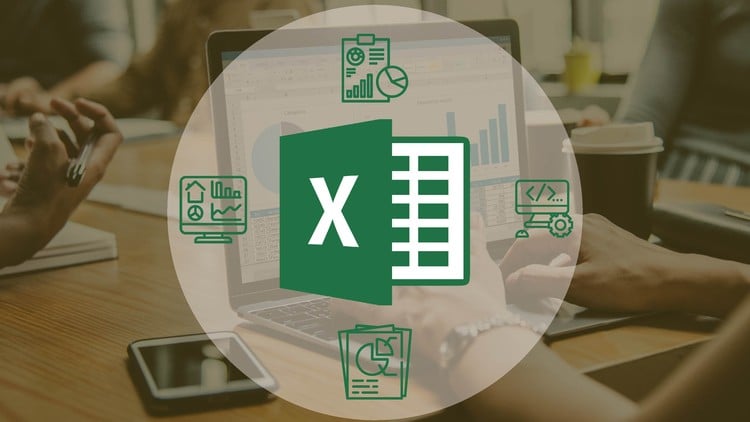
Start using Excel to its full potential to become proficient at your Excel tasks today!
Either you’re new to Excel, or you’ve played around with it but want to get more comfortable with all the popular functions in Microsoft Excel, either way, this course will be great for you.
A Verifiable Certificate of Completion is presented to all students who undertake this Excel course.
Why should you choose this course?
This is a complete and concise tutorial on MS Excel formulas which can be completed within 3 hours. We know that your time is important and hence we have created this fast paced course without wasting time on irrelevant Excel operations.
What makes us qualified to teach you?
The course is taught by Abhishek and Pukhraj. Instructors of the course have been using Excel for over a decade.
We are also the creators of some of the most popular online courses – with over 150,000 enrollments and thousands of 5-star reviews like these ones:
I had an awesome moment taking this course. It broaden my knowledge more on the power use of Excel as an analytical tools. Kudos to the instructor! – Sikiru
Very insightful, learning very nifty tricks and enough detail to make it stick in your mind. – Armand
Our Promise
Teaching our students is our job and we are committed to it. If you have any questions about the course content, practice sheet or anything related to any topic, you can always post a question in the course or send us a direct message.
Download Practice files, take Quizzes, and complete Assignments
With each lecture, there is a practice sheet attached for you to follow along. You can also take quizzes to check your understanding of concepts. Each section contains a practice assignment for you to practically implement your learning. Solution to Assignment is also shared so that you can review your performance.
What is covered in this course?
This course covers everything you need to crack Excel in the professional work place.
Below are the Excel course contents of this complete and concise course on Microsoft Excel:
Introduction – In this video, the structure and contents of the course are discussed.
Mathematical Functions – This lecture covers Mathematical formulas such as SUM, AVERAGE,RAND, MIN & MAX, SUMPRODUCT.
Textual Formulas – This Excel lecture covers Textual formulas such as TRIM, CONCATENATE, SUBSTITUTE, UPPER & LOWER, LENGTH, LEFT, RIGHT & MID
Logical Formulas – This lecture covers Logical formulas such as AND & OR, IF, COUNTIF, SUMIF
Date-time (Temporal) Formulas – This lecture covers Date-time related functions such as TODAY & NOW, DAY, MONTH & YEAR, DATEDIF & DAYS
Lookup Formulas – This Excel lecture covers Lookup formulas such as VLOOKUP, HLOOKUP, INDEX, MATCH
Data Tools – This lecture covers Data operating tools such as Data Sorting and Filtering, Data validation, Removing duplicates, Importing Data (Text-to-columns)
Pivot Tables – This Excel lecture covers Pivot tables end-to-end.
In this lecture, we will provide an overview of the Microsoft Excel course focusing on formulas and functions. We will discuss the importance of Excel in various fields such as business, finance, and data analysis. We will also introduce the different types of formulas and functions that Excel offers, and how they can be used to streamline data analysis and improve efficiency in spreadsheet calculations.
Additionally, we will explore the basic features of Excel, such as the ribbon interface, cells, rows, and columns. We will also cover the different ways to enter data into Excel, including manual entry and importing data from external sources. By the end of this lecture, students will have a solid understanding of the fundamental concepts of Excel and be prepared to dive into more advanced topics in subsequent lectures.
In this lecture, we will be diving into the basics of formula operations in Microsoft Excel. We will cover important concepts such as how to input formulas and understand the order of operations in Excel. By the end of this lecture, you will have a solid understanding of how to create and manipulate formulas to perform calculations in your Excel spreadsheets.
Additionally, we will explore some of the most commonly used mathematical functions in Excel. This includes functions such as SUM, AVERAGE, MAX, and MIN, among others. Understanding how to use these functions will greatly enhance your ability to analyze and manipulate data in Excel. Be prepared to learn practical skills that you can apply immediately in your work or personal projects.
In Lecture 5 of this section, we will be diving into the world of mathematical functions in Microsoft Excel. We will start by exploring some of the basic mathematical functions such as SUM, AVERAGE, MAX, MIN, and COUNT. These functions are essential for performing calculations and analyzing data within a spreadsheet. We will walk through examples of how to use these functions effectively to streamline your data analysis process and make your work more efficient.
Additionally, we will cover more advanced mathematical functions such as ROUND, ROUNDUP, and ROUNDDOWN. These functions are used to round numbers to specific decimal places or whole numbers, which can be crucial for presenting data accurately. By the end of this lecture, you will have a strong understanding of how to utilize mathematical functions in Excel to perform various calculations and manipulate data effectively.
In this lecture, we will continue our exploration of mathematical functions in Microsoft Excel. We will focus on the different mathematical functions available in Excel, such as SUM, AVERAGE, MIN, and MAX. We will discuss how these functions can be used to perform various calculations on your data, from finding the total sum of a range of numbers to calculating the average value. Additionally, we will explore more advanced mathematical functions, such as SQRT for calculating square roots and POWER for raising a number to a certain power.
Furthermore, we will cover basic formula operations in Excel, including how to use operators such as addition, subtraction, multiplication, and division in your formulas. We will also discuss the order of operations in Excel formulas, which dictates the sequence in which Excel performs calculations. By the end of this lecture, you will have a comprehensive understanding of how to use mathematical functions and basic formula operations in Excel to streamline your data analysis and make more informed decisions based on your data.
In Lecture 7 of Section 2, we will be focusing on mathematical functions in Microsoft Excel. We will explore basic formula operations such as addition, subtraction, multiplication, and division. We will also dive into more advanced mathematical functions such as SUM, AVERAGE, MAX, and MIN. By the end of this lecture, you will have a solid understanding of how to use these functions effectively in your Excel spreadsheets to perform calculations quickly and accurately.
Additionally, we will provide hands-on exercises for you to practice using mathematical functions in Excel. These exercises will help reinforce your understanding of how to apply these functions in real-world scenarios. By the end of the lecture, you will feel confident in your ability to utilize mathematical functions effectively in Excel to streamline your data analysis processes and make informed decisions based on accurate calculations.
In Lecture 8 of Section 3 of our Microsoft Excel course, we will be diving into Textual Functions. We will explore how to manipulate and analyze text data within Excel using various functions. We will cover functions such as CONCATENATE, LEFT, RIGHT, MID, LEN, and FIND, among others. By the end of this lecture, you will have a solid understanding of how to use these functions to clean, extract, and manipulate text in your Excel spreadsheets.
In Part 1 of this lecture, we will focus on understanding the basic concepts of textual functions and how they can be applied in real-world scenarios. We will walk through examples and exercises to help you grasp the concepts and apply them to your own data sets. By the end of this session, you will be well-equipped to use textual functions effectively in your Excel workbooks to enhance your data analysis and reporting capabilities.
In Lecture 9 of Section 3 on Textual Functions, we will continue our exploration of how Microsoft Excel can be used to manipulate and analyze text data. We will discuss various functions that can be used to clean and format text, such as CONCATENATE, UPPER, LOWER, and PROPER. These functions can help you easily combine text from different cells, change the case of text, and capitalize the first letter of each word, making your data more visually appealing and easier to read.
Additionally, we will cover advanced textual functions like FIND, SEARCH, and REPLACE, which allow you to search for specific text within a cell, extract substrings, or replace one set of characters with another. Understanding these functions will be essential for anyone working with large datasets that contain text information, as they can help streamline data cleaning and standardization processes. By the end of this lecture, you will have a solid understanding of how to leverage textual functions in Excel to make your data analysis more efficient and effective.
In today's lecture, we will delve into textual functions in Microsoft Excel. Textual functions are essential for manipulating and formatting text within spreadsheets. We will cover various functions such as CONCATENATE, LEFT, RIGHT, MID, LEN, and FIND, which will allow you to combine, extract, and manipulate text strings in your Excel files.
By the end of this lecture, you will have a comprehensive understanding of how to use these textual functions effectively in your Excel spreadsheets. We will also walk through practical exercises to demonstrate the application of these functions in real-world scenarios. By practicing these exercises, you will be able to enhance your proficiency in using textual functions and improve your data analysis and reporting skills in Excel.
In Lecture 11 of Section 4 on Logical Functions, we will be diving into the various logical functions available in Microsoft Excel. We will discuss how to use functions such as IF, AND, OR, NOT, and more to perform different logical operations within Excel. These functions are incredibly useful for making decisions based on certain criteria or conditions within a spreadsheet.
Additionally, we will explore practical examples and exercises to demonstrate how to effectively implement logical functions in Excel. By the end of this lecture, you will have a solid understanding of how to utilize logical functions to analyze and manipulate data in Excel, making your spreadsheet tasks more efficient and accurate. This knowledge will help you become a more proficient user of Excel and improve your overall productivity in working with data.
In Lecture 12 of Section 4 on Logical Functions in Microsoft Excel, we will explore how to use logical functions such as IF, AND, OR, and NOT to perform calculations based on specified conditions. We will learn how to create formulas that can determine if a certain condition is met and return a specific value based on the result. By the end of this lecture, you will be able to apply logical functions in your Excel spreadsheets to automate decision-making processes and increase efficiency in your data analysis tasks.
During the exercise portion of this lecture, we will practice using logical functions in real-world scenarios to solve common business problems. You will have the opportunity to apply what you have learned about IF statements, nested IF functions, AND and OR operators, and the NOT function to create dynamic formulas that can evaluate multiple conditions. By the end of the exercise, you will have a better understanding of how logical functions can be used to streamline your workflow and make your Excel spreadsheets more interactive and functional.
In this lecture, we will be diving into Date-time Functions in Microsoft Excel. We will learn how to manipulate, calculate, and display dates and times using various built-in functions. Understanding date-time functions is crucial for anyone working with data that includes timestamps or deadlines, as it allows for accurate tracking and analysis.
Throughout this lecture, we will cover a range of date-time functions such as DATE, TIME, NOW, TODAY, YEAR, MONTH, DAY, HOUR, MINUTE, SECOND, and many more. By the end of this session, you will have a solid foundation in using these functions to simplify complex date and time calculations in Excel, saving you time and effort in your data analysis tasks.
In this lecture, we will be focusing on date-time functions in Microsoft Excel. We will explore how to use these functions to manipulate and analyze date and time data in your spreadsheets. By the end of this lecture, you will have a solid understanding of how to use date-time functions such as NOW, TODAY, DATE, TIME, DAY, MONTH, YEAR, HOUR, MINUTE, SECOND, and WEEKDAY to perform various calculations and operations on dates and times.
During this exercise, we will practice applying date-time functions in real-world scenarios. You will have the opportunity to work on sample data sets and use these functions to calculate durations, extract specific components of dates and times, and perform date arithmetic. By the end of this exercise, you will be able to efficiently utilize date-time functions in Excel to streamline your data analysis and reporting tasks.
In this lecture, we will be diving into the world of lookup functions in Microsoft Excel. Specifically, we will be focusing on VLOOKUP, HLOOKUP, and INDEX-MATCH functions. These functions are powerful tools that allow you to search for specific data within a range and return the corresponding value from another column or row. By the end of this lecture, you will have a solid understanding of how to use these functions efficiently in your Excel spreadsheets.
We will start by exploring the VLOOKUP function, which is one of the most commonly used lookup functions in Excel. You will learn how to use this function to search for a value in the leftmost column of a range and return the corresponding value from a specified column. Next, we will move on to the HLOOKUP function, which is similar to VLOOKUP but works horizontally instead of vertically. Finally, we will delve into the INDEX-MATCH combination, which is a more flexible and powerful way to perform lookup tasks in Excel. By the end of this lecture, you will be confident in your ability to use these lookup functions to enhance your data analysis and decision-making skills.
In this lecture, we will delve into the topic of Lookup Functions in Microsoft Excel, specifically focusing on Vlookup, Hlookup, and Index-Match. These functions are powerful tools that allow us to search for specific data within a table or range and retrieve the corresponding information. We will learn how to effectively use these functions to streamline our data analysis processes and make our work more efficient.
Through a series of exercises and examples, we will practice implementing Vlookup, Hlookup, and Index-Match in real-world scenarios. By the end of this lecture, you will be able to confidently apply these lookup functions to your own Excel spreadsheets, enhancing your data manipulation skills and increasing your productivity. Join us as we explore the capabilities of these essential Excel functions and unlock their potential in just 3 hours.
In this lecture, we will be focusing on XLookup, which is a powerful function in Microsoft Excel that is available only in Excel 2021 and Office 365. XLookup is an advanced replacement for VLookup, offering more flexibility and capabilities for looking up and retrieving data in a spreadsheet. We will explore the syntax of XLookup, how to use it effectively, and compare it to VLookup to understand the advantages it offers.
Through hands-on examples and practical exercises, we will demonstrate how XLookup can be used to efficiently search and retrieve data in Excel. We will also cover common use cases where XLookup excels over VLookup, such as searching in any direction, returning multiple values, handling errors more gracefully, and much more. By the end of this lecture, you will have a strong understanding of XLookup and be able to leverage this powerful function to enhance your Excel skills and efficiency in data analysis and manipulation.
In this lecture, we will dive into the topic of handling #NA errors and approximate matches in XLOOKUP within Microsoft Excel. We will explore how to troubleshoot and resolve #NA errors that may arise when using this powerful function. Additionally, we will learn how to utilize approximate match capabilities in XLOOKUP to find the closest matching value in a dataset. This knowledge is essential for effectively manipulating and analyzing data in Excel.
Furthermore, we will cover the specific features and benefits of using XLOOKUP with Excel 2021 and Office 365. By understanding the differences and enhancements in these versions of Excel, you will be able to leverage the full potential of XLOOKUP for your data analysis needs. This lecture will provide you with the skills and insights necessary to master XLOOKUP and optimize your Excel proficiency.
Welcome to Lecture 19 of our Microsoft Excel course, where we will be diving into the topic of wildcard matching in XLookup. This powerful function is exclusive to Excel 2021 and Office 365, allowing users to search for a partial match within a dataset using wildcard characters. We will explore how to incorporate wildcards such as * (asterisk) and ? (question mark) to find the most relevant information quickly and efficiently.
Throughout this lecture, we will walk you through examples of how to use wildcard matching in XLookup to manipulate and analyze your data effectively. By the end of this session, you will have a solid understanding of how to leverage this feature to streamline your workflow and make more informed decisions in Excel. Don't miss out on this opportunity to enhance your skills in MS Excel and take your data analysis to the next level with wildcard matching in XLookup.
In this lecture, we will delve into the XLookup function in Excel, focusing specifically on the search modes available in Excel 2021 and Office 365. XLookup is a powerful new function that allows users to search and retrieve data from a range or array based on specified criteria. We will explore the different search modes such as exact match, approximate match, wildcard match, and the ability to search from right to left or left to right.
Additionally, we will discuss how to best utilize these search modes in various real-world scenarios, such as finding the closest match in a dataset, handling errors, and improving efficiency when working with large datasets. By the end of this lecture, students will have a comprehensive understanding of the XLookup function and how to leverage its search modes to enhance their data analysis and decision-making processes using Microsoft Excel.
In this lecture, we will discuss the importance of sorting and filtering data in Microsoft Excel. Sorting allows us to rearrange data in a specific order, such as alphabetically or numerically, making it easier to analyze and interpret. Filtering, on the other hand, allows us to display only the data that meets certain criteria, helping us focus on the information that is most relevant to our analysis. Additionally, we will learn about data validation, which helps us control what type of data can be entered into a cell, ensuring the accuracy and consistency of our spreadsheets.
We will also explore various data tools that Excel offers, such as the Sort and Filter functions, as well as the Data Validation feature. These tools can save us valuable time and effort when working with large datasets, allowing us to quickly organize and manipulate our data. By the end of this lecture, you will have a solid understanding of how to effectively use sorting, filtering, and data validation in Excel to streamline your workflow and make more informed decisions based on your data.
In Lecture 22 of our Microsoft Excel course on MS Excel Formulas & Functions, we will be covering the topic of Data Tools. Specifically, we will dive into the functionality of Text-to-columns, which is a powerful tool that allows you to split text in a cell into multiple columns based on a delimiter of your choice. This feature can be extremely useful when working with data that needs to be formatted in a specific way or analyzed in a more detailed manner.
Additionally, we will also be discussing how to remove duplicates from your Excel dataset. We will explore different methods for identifying and removing duplicate values within a range of cells, helping you keep your data clean and organized. By the end of this lecture, you will have a better understanding of how to efficiently manage your data using these helpful tools in Microsoft Excel.
In Lecture 23 of our Microsoft Excel course, we will be diving into the advanced filter option in Excel's data tools. This powerful tool allows users to filter data in more complex ways, such as filtering for unique records, filtering with multiple criteria, and filtering with complex logic. We will learn how to use the advanced filter option to quickly and efficiently extract the exact data we need from large data sets, making our data analysis tasks much more streamlined and effective.
Additionally, we will explore some advanced features of the advanced filter option, such as using wildcards in the filter criteria, filtering with formulas, and creating custom filter criteria with logical operators. By the end of this lecture, you will have a thorough understanding of how to leverage Excel's advanced filter option to manipulate and analyze data in ways that were not previously possible, saving you time and effort in your data analysis tasks.
In Lecture 24 of our Microsoft Excel course, we will be diving into the Indirect Function, a powerful tool that allows users to reference cells indirectly. By using Indirect Function, you can create dynamic formulas that reference different cells based on specific criteria or conditions. We will explore how to use this function to create more advanced and flexible calculations in Excel, saving you time and effort in your data analysis tasks.
Additionally, in this lecture, we will cover Named Ranges, another essential feature in Excel that allows users to assign a name to a specific cell or range of cells. This naming convention makes it easier to refer to these cells in formulas, simplifying your spreadsheet and making it more user-friendly. We will discuss how to create and manage Named Ranges, as well as demonstrate how they can be used in various functions and formulas to enhance the efficiency of your Excel worksheets.
In this lecture, we will be diving into the Indirect function in Microsoft Excel. The Indirect function is a powerful tool that allows users to create references to cell ranges by providing a text string that represents the reference. We will learn how to use the Indirect function to dynamically reference cells based on criteria or calculations, making our formulas more flexible and efficient.
We will explore examples of how the Indirect function can be used in real-world scenarios, such as creating dynamic range references for charts and pivot tables, or simplifying complex formulas by referencing multiple ranges with a single function. By the end of this lecture, you will have a solid understanding of how to leverage the Indirect function to streamline your Excel workflow and enhance the functionality of your spreadsheets.
In this lecture, we will be covering the various financial functions available in Microsoft Excel, specifically focusing on loan repayment concepts. We will explore how to use functions such as PMT, IPMT, PPMT, and NPER to calculate monthly loan payments, interest payments, principal payments, and the number of periods needed to repay a loan. Understanding these functions is essential for anyone working with financial data or managing loans in Excel.
By the end of this lecture, you will have a solid understanding of how to use Excel's financial functions to analyze and manage loan repayment scenarios. You will be able to confidently calculate loan payments, determine the breakdown of interest and principal in each payment, and plan for different repayment schedules. Whether you are a beginner or advanced Excel user, this knowledge will help you make informed financial decisions and efficiently manage your loan obligations.
In this lecture, we will be diving into the world of financial functions in Microsoft Excel. Specifically, we will focus on calculating payments using various formulas and functions available in Excel. By the end of this lecture, you will have a thorough understanding of how to calculate different types of payments, such as loan payments, using Excel.
We will explore key financial functions in Excel, such as PMT, IPMT, and PPMT, and learn how to effectively use them to calculate payments. Additionally, we will discuss scenarios where these functions can be applied, including calculating mortgage payments, car loan payments, and other financial obligations. By the end of this lecture, you will be equipped with the knowledge and tools to confidently handle various payment calculations in Excel.
In Lecture 29 of our Microsoft Excel course, we will be diving into the world of financial functions. Specifically, we will be focusing on how to calculate rates or terms using Excel formulas. This is a crucial skill for anyone working with financial data, as it allows you to easily analyze and manipulate numbers in order to make important business decisions.
Throughout this lecture, we will explore various Excel functions such as RATE, NPER, and PV, which are essential for calculating interest rates, loan terms, and present values. By the end of this session, you will have a strong understanding of how to use these functions effectively and efficiently in Excel to solve complex financial problems. So get ready to sharpen your financial analysis skills and become a master at calculating rates or terms in just 3 hours!
In this lecture, we will delve into the topic of depreciation methods within Microsoft Excel. Specifically, we will focus on the straight-line method of depreciation, which is a common and straightforward way of calculating the decrease in value of an asset over time. We will learn how to use the Excel formula for calculating depreciation using the straight-line method, as well as how to interpret and analyze the results.
Furthermore, we will explore other financial functions within Excel that can aid in financial analysis and decision-making. These functions include calculating present value, future value, and net present value, which are essential in determining the financial feasibility of different projects or investments. By the end of this lecture, you will have a better understanding of how to use Excel's financial functions to make informed financial decisions and analyze the financial health of a business.
In this lecture, we will dive into the topic of financial functions in Microsoft Excel, specifically focusing on the double declining balance depreciation method. This method is commonly used by businesses to calculate depreciation for their assets, allowing them to spread out the cost of an asset over its useful life. We will discuss how to set up the formula in Excel, including the necessary inputs such as the initial cost of the asset, salvage value, and useful life.
Additionally, we will explore how to use the double declining balance depreciation method to calculate the depreciation expense for each period, as well as how to create a depreciation schedule in Excel. By the end of this lecture, you will have a solid understanding of how to apply this financial function in Excel and be able to confidently use it for your own financial calculations.
In this lecture, we will be covering the Sum of Years Digits Method, which is a financial function commonly used in Microsoft Excel. The Sum of Years Digits Method is a way to allocate the cost of an asset over its useful life based on a declining balance method. This method takes into account the total years of useful life of an asset and allocates more depreciation in the early years of an asset's life.
We will go over how to use the Sum of Years Digits Method in Excel to calculate depreciation for an asset. We will discuss the formula used to calculate depreciation, as well as how to apply the formula in Excel using the SUM function and other financial functions. By the end of this lecture, you will have a clear understanding of how to use the Sum of Years Digits Method to calculate depreciation for an asset in Microsoft Excel.
In this lecture, we will be focusing on Financial Functions within Microsoft Excel, specifically exploring the concept of calculating depreciation. Depreciation is an important aspect of financial analysis as it helps businesses understand the decrease in value of an asset over time. We will cover various depreciation methods such as straight-line depreciation, declining balance depreciation, and double-declining balance depreciation, and how to calculate them using Excel formulas.
Throughout the lecture, we will demonstrate how to use Excel functions such as SLN(), DB(), and DDB() to calculate depreciation for different assets. We will also discuss the significance of depreciation in financial reporting and how it impacts a company's balance sheet and income statement. By the end of this lecture, you will have a solid understanding of how to accurately calculate and analyze depreciation using Microsoft Excel, allowing you to make informed financial decisions for your business.
In this lecture, we will be diving into the world of Pivot Tables in Microsoft Excel. Pivot Tables are a powerful tool that allow you to summarize and analyze large amounts of data with ease. We will cover how to create a Pivot Table, manipulate the layout, and customize the design to best display your information.
Additionally, we will explore how to use functions and formulas within Pivot Tables to further analyze your data and make informed decisions. By the end of this lecture, you will have a strong understanding of how Pivot Tables work and how to use them effectively in your own Excel spreadsheets.