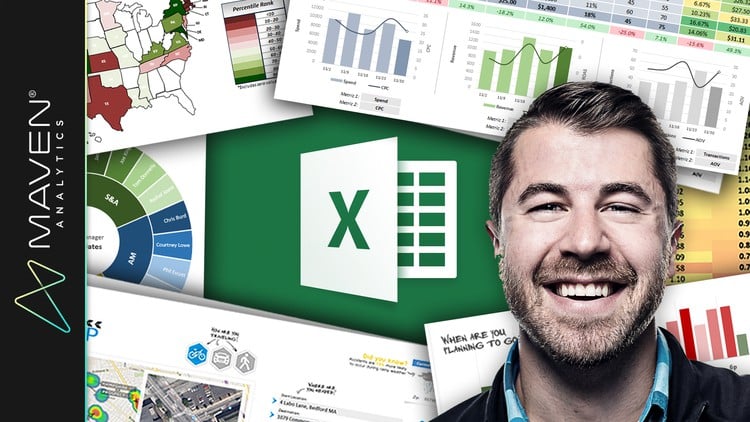
It’s time to show Excel who’s boss. Whether you’re starting from square one or aspiring to become an absolute MS Excel power user, you’ve come to the right place.
This course will give you a deep understanding of the advanced Excel formulas and functions that transform Excel from a basic spreadsheet program into a dynamic and powerful data analytics tool.
While most Excel courses focus on simply WHAT each formula does, I teach through hands-on, contextual examples designed to showcase WHY these formulas are so powerful and HOW they can be applied in practical use cases for data analytics and business intelligence.
In other words, I will not teach you how to regurgitate functions and formula syntax; I will teach you how to THINK like Excel.
By the end of the course you’ll be writing robust spreadsheet formulas from scratch, allowing you to:
Build dynamic tools & Excel dashboards to filter, display and analyze your data
Create your own formula-based Excel formatting rules
Join datasets from multiple sources with XLOOKUP, INDEX & MATCH functions
Manipulate dates, times, text, and arrays
Use formulas for data prep, data cleaning and QA
Automate tedious and time-consuming tasks using cell formulas and functions in Excel (no VBA required!)
Pull real-time data from APIs directly into Excel (weather, stock quotes, directions, etc.)
We’ll dive into a broad range of Excel formulas & functions, including:
Lookup/Reference functions
Statistical functions
Formula-based formatting
Date & Time functions
Logical operators
Dynamic Array formulas
Text functions
INDIRECT & HYPERLINK
Web scraping with WEBSERVICE & FILTERXML
I have a genuine passion for Microsoft Excel, and as the founder of Maven Analytics I’ve been lucky enough to teach more than 1,000,000 students around the world. My teaching style is conversational, authentic and to the point, and I will always communicate complex concepts in a framework that is clear and easy to comprehend.
If you’re looking for the ONE course with all of the advanced Excel formulas and functions that you need to know to become an absolute Excel rockstar, you’re in the right place!
See you in the course!
-Chris (Founder, Maven Analytics)
__________
Looking for our full course library? Search “Maven Analytics” to browse our full collection of Excel, Power BI, SQL, Tableau, Python, Alteryx & Machine Learning courses!
See why this is one of the TOP-RATED Excel courses on Udemy:
“One of the best Excel courses I’ve ever taken. You can see through his videos how passionate he is about Excel. Thanks for this awesome course, and count me in for the next ones!”
-Julio Garcia
“This is an exceptionally valuable course. The information is vital with examples of best practices from a true Excel expert. Chris Dutton can teach!”
-Barbara S.
“Chris Dutton is an EXPERT in Excel. He makes comprehensible to the student the complex (sometimes super-complex) nature of the formulas he uses. Everything that is written at the course description, although it may seem pure marketing and publicity at first glance, is indeed true. If I could rate it higher I definitively would. THANKS Chris!”
-Bruno Ricardo Silva Pinho
*NOTE: Full course includes downloadable resources and Excel project files, homework and course quizzes, lifetime access and a 30-day money-back guarantee. Most lectures compatible with Excel 2007, Excel 2010, Excel 2013, Excel 2016, Excel 2019 or Office 365.
In this lesson, we'll quickly cover the fundamentals of Excel formula syntax, including function names, nested formulas, and argument types.
Learn how to write efficient Excel formulas and functions using cell reference types. In this lesson, we'll demonstrate why it's so important to establish proper fixed and relative cell references, using a simple Excel financial projection.
Learn how to interpret and troubleshoot each of Excel's error types. In this demo, we'll walk through scenarios where you may encounter common formula errors, including #NAME?, #REF!, #VALUE!, and #N/A.
Learn how to use Excel's built-in formula auditing tools to diagnose errors and trace them back to their source. In this demo, we'll practice using Excel's Trace Precendents and Trace Dependents tools to understand which cells are impacted by a given formula, using a simple mortgage calculator as an example.
Learn how to audit complex formulas using Excel's more advanced auditing tools: Evaluate Formula and Error Checking. In this demo, we'll practice troubleshooting the formulas in our home mortgage calculator.
Learn how to quickly and efficiently navigate Excel worksheets and workbooks without using your mouse, by mastering powerful CTRL shortcuts. In this demo, we'll practice some of the most common shortcuts, including CTRL-arrow, CTRL-Shift, CTRL Home/End, and more.
Learn how to use Excel's powerful Function (Fn) shortcuts to repeat actions, access help articles, set cell reference types, and more.
Learn how to quickly access any tool in the Excel ribbon without touching your mouse, by mastering powerful Alt Key Tips. In this demo, I'll show you how to access some of Excel's most popular and powerful tools using nothing but Alt shortcuts.
One of the simplest ways to create dynamic and interactive Excel models is to create drop-down menus within worksheet cells. In this demo, I'll show you how to create simple drop-down lists using data validation, and use them to make our home mortgage calculator more user-friendly.
One of the things that makes Excel such a powerful platform is that it combines back-end data and logic layers with a front-end presentation layer, all inside of the familiar and user-friendly spreadsheet interface. Technically, this makes Excel the world's most popular full-stack developer tool, along with the most ubiquitous data analysis software on the planet.
In this lesson we'll learn how to use simple conditional statements (IF statements) in Excel, which form the basic building blocks of more complex logical tests.
In this lesson we'll practice combining (or nesting) multiple IF statements to create more sophisticated IF/THEN logic using Excel formulas.
In this lesson we'll add a bit more complexity to our simple Excel conditional statements, and practice integrating AND and OR statements to test different combinations of criteria.
In this lesson we'll explore another type of conditional function in Excel: the NOT (or <>) clause, used for creating "not equal to" criteria within a conditional statement.
In this lesson we'll use Excel's IFERROR statement to test whether or not a given formula yields an error, and evaluate a custom result if true.
In this lesson we'll review many of Excel's most common IS statements used within conditional formulas, including ISBLANK, ISNUMBER, ISTEXT, ISLOGICAL, and more.
In this lesson we'll quickly review many of Excel's basic statistical functions for simple mathematical calulations, including COUNT, MEDIAN, MODE, PERCENTILE, STDEV, VAR, and more.
In this lesson we'll practice using Excel's SMALL and LARGE functions to retrieve the smallest or largest values from a range, and use RANK and PERCENTRANK to calculate where a given value falls compared to the maximium and minimum values.
In this lesson we'll practice using Excel's randomization tools (including RAND() and RANDBETWEEN) to generate a range of random values under given constraints.
In this lesson we'll introduce the SUMPRODUCT function in Excel, which applies row-level calculations to a table or range and returns the sum of each result.
In this lesson we'll practice applying Excel's SUMPRODUCT function to a real-world use case, by calculating the total shipping cost based on the cost/unit and volume of units shipped from each factory to distribution center.
In this lesson we'll review some of the most powerful and practical functions in Excel: conditional stats functions. In this demo, we'll discuss some of the most common options, including SUMIFS, COUNTIFS, and AVERAGEIFS.
In this demo we'll practice using conditional stats functions like SUMIFS and COUNTIFS to build a basic, dynamic dashboard in Excel using sample data from Major League Baseball teams.
In this advanced-level demo, we'll practice nesting COUNTIF with SUMPRODUCT functions to calculate the number of matching items between two lists in Excel.
In this demo we'll calculate common data profiling metrics (row count, distinct count, errors, and blanks), using COUNT, COUNTIF, and SUMPRODUCT functions.
In this lesson we'll discuss how to use named ranges to simplify your Excel formulas and generate more intuitive and user-friendly cell references.
In this lesson we'll introduce Excel's ROW, ROWS, COLUMN and COLUMNS functions, which can be used to define the height or width of a given range, or return the position (or coordinates) of a given cell.
In this lesson we'll introduce some of Excel's most powerful functions: VLOOKUP and HLOOKUP. We'll discuss when and why they are used, compare the differences, and lay out some rules for working with them effectively.
In this lesson we'll practice applying a VLOOKUP function to a practice data set, in order to retrieve values from one Excel worksheet and pull them into another.
In this lesson we'll practice wrapping our VLOOKUP functions in an IFERROR statement in order to return a custom value in cases where our lookup value cannot be located in our table array.
In this lesson we'll compare several different options for the table_array argument of a VLOOKUP function, including fixed cell references, column-only references, and named ranges.
In this lesson we'll practice writing a VLOOKUP function using an approximate match argument, in order to match values to predefined ranges (or "buckets"), rather than searching for exact matches.
In this lesson we'll use Excel's INDEX function to navigate to specific rows and columns within a given range.
In this lesson we'll practice using Excel's MATCH function to return the position of a given value or text string within a range of cells.
In this lesson we'll combine Excel's INDEX and MATCH functions to dynamically retrieve values from within a two-dimensional range of cells. To demonstrate, we'll build a simple price checker to retrieve a value from an array of prices based on a selected product and size.
In this lesson we'll practice nesting a MATCH function within a VLOOKUP, in order to create a more dynamic column index argument and help automate manual formula updates in Excel.
In this lesson we'll address cases where you have a many-to-many relationship between your VLOOKUP lookup value and table array. We'll walk through several solutions to the problem, including changing the granularity of your data or using conditional stats functions like SUMIFS to aggregate values across multiple rows.
In this video we'll introduce one of Excel's newest, most powerful functions: XLOOKUP (currently only available for Office 365 subscribers). We'll review the formula syntax and arguments, and provide a side-by-side comparison against classic VLOOKUP formulas.
In this video we'll use XLOOKUP functions build a custom, interactive country scorecard using World Bank data from 2018.
In this demo we'll explore one of Excel's lesser-known lookup functions: CHOOSE. We'll break down the CHOOSE syntax, explore some of the features that make it unique, and use it
In this lesson we'll introduce Excel's powerful OFFSET function, which can be used to create two-dimensional cell ranges with a given height and width.
In this demo we'll practice combining the Excel OFFSET function with COUNTA, in order to manage lists of values that can grow or shrink in size.
In this advanced-level demo, we'll practice using OFFSET and COUNTA to create dynamic named ranges, and use them to drive a combo chart that users can scroll and zoom using interactive form controls.
In this lesson we'll introduce Excel's basic capitalization functions, including UPPER, LOWER and PROPER, and discuss why the TRIM function can be so valuable in cases where you may have invisible leading or trailing spaces in your text.
In this lesson we'll introduce the CONCATENATE (&) function, and practice using it to combine text fields in Excel.
In this lesson we'll practice using LEFT, MID and RIGHT function to extract characters from text strings in Excel, and use the LEN function to calculate the number of characters in a given string.
In this lesson we'll explore Excel's TEXT and VALUE functions, used for converting text to values or values to text.
In this lesson we'll introduce the SEARCH and FIND functions, which can be used to identify the position of a given character (or group of characters) within a larger string.
In this lesson we'll practice using a powerful combination of Excel functions to categorize records in our data based on the presence of specific text: IF, ISNUMBER, and SEARCH.
In this lesson we'll practice returning a variable number of characters from the right side of a text string in Excel using a combination of RIGHT, LEN and SEARCH functions.
In this lesson we'll explore the SUBSTITUTE function, and use it to replace characters within text strings in Excel.
In this lesson we'll introduce the all-important date value, which is the underlying value that allows Excel to interpret dates and enable meaningful date & time functions. This is a critical concept to understand for anyone working with dates or times in Excel!
In this lesson we'll explore date formats in Excel, and practice using Excel's fill series options to automatically generate lists of dates based on different levels of granularity (daily, monthly, yearly, etc).
In this lesson we'll introduce Excel's two volatile date/time functions, TODAY and NOW, which can be used to track the current date or time within a worksheet cell.
In this lesson we'll use basic functions like YEAR, MONTH, DAY, HOUR, MINUTE and SECOND to extract various time periods from a date or time field in Excel.
In this lesson we'll practice using Excel's EOMONTH function to calculate the month start or month end date.
In this lesson we'll explore Excel's YEARFRAC function, and use it to calculate the percentage progress through the year, based on a given date.
In this lesson we'll practice using WEEKDAY functions to return the day of the week as an index number, and explore the use of WORKDAYS and NETWORKDAYS functions to evaluate the length of given time periods with weekends and holidays excluded.
In this lesson we'll work with DATEDIF (one of Excel's legacy functions) to calculate the number of days, months, or years between two given dates.
In this demo we'll practice combining date and time functions like TODAY, EOMONTH and YEARFRAC to create a simple budget tracking tool in Excel.