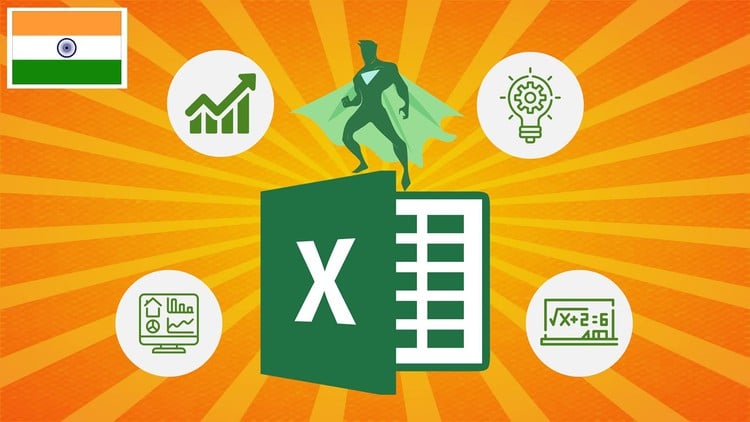
7 कारण आपको इस Excel पाठ्यक्रम को क्यों चुनना चाहिए
Carefully designed curriculum teaching you only the most used functionalities of Microsoft Excel in business environment
Concise – you can complete this Microsoft Excel course within one weekend
Business related examples, data analysis and case studies solved using Advanced Excel.
You will learn various data analysis techniques using MS Excel
Ample practice exercises on data analysis, MS excel (basic & advanced), because Excel requires practice
Downloadable resources comprising important MS Excel techniques and functionalities
Your queries will be responded by the Instructor himself
Start using Excel to its full potential to become proficient at your Excel tasks today!
Either you’re new to Microsoft Excel, or you’ve played around with Excel since long but want to get more comfortable with MS Excel’s advanced features, or maybe you want to enhance your data analysis skills using Microsoft Excel. Either way, this Excel course will be great for you.
A Verifiable Certificate of Completion is presented to all students who undertake this MS Excel course.
Why should you choose this course?
This is a complete and concise tutorial on MS Excel which can be completed within 6 hours. This course will help you learn advanced Excel and various data analysis tools associated with Microsoft excel. We know that your time is important and hence we have created this fast paced MS Excel course without wasting time on irrelevant Excel operations.
What makes us qualified to teach you?
The course is taught by Abhishek and Pukhraj. Instructors of the course have been teaching Data Science and Machine Learning for over a decade. They have an in-depth knowledge in advanced MS Excel and various data analysis tools available in the market.
We are also the creators of some of the most popular online courses – with over 150,000 enrollments and thousands of 5-star reviews like these ones:
I had an awesome moment taking this course. It broaden my knowledge more on the power use of Excel as an analytical tools. Kudos to the instructor! – Sikiru
Very insightful, learning very nifty tricks and enough detail to make it stick in your mind. – Armand
Our Promise
Teaching our students is our job and we are committed to it. If you have any questions about the course content on basic Excel features, or advanced Excel functions or maybe on data analysis tools; practice sheet or anything related to any topic, you can always post a question in the course or send us a direct message.
Download Practice files, take Quizzes, and complete Assignments
With each lecture, there is a practice sheet attached for you to follow along. You can also take quizzes to check your understanding of concepts. Each section contains a practice assignment for you to practically implement your learning. Assignments are aimed at enhancing your skillsets on Microsoft Excel at an advanced level and at analysing data. Solution to Assignment is also shared so that you can review your performance.
What is covered in this course?
This course covers everything you need to crack advanced MS Excel in the professional work place.
Below are the Excel course contents of this complete and concise course on Microsoft Excel:
Introduction – In this video, the structure and contents of the course are discussed.
Mathematical Functions – This lecture covers Mathematical formulas such as SUM, AVERAGE,RAND, MIN & MAX, SUMPRODUCT.
Textual Formulas – This Excel lecture covers Textual formulas such as TRIM, CONCATENATE, SUBSTITUTE, UPPER & LOWER, LENGTH, LEFT, RIGHT & MID
Logical Formulas – This lecture covers Logical formulas such as AND & OR, IF, COUNTIF, SUMIF
Date-time (Temporal) Formulas – This lecture covers Date-time related functions such as TODAY & NOW, DAY, MONTH & YEAR, DATEDIF & DAYS
Lookup Formulas – This Excel lecture covers Lookup formulas such as VLOOKUP, HLOOKUP, INDEX, MATCH
Data Tools – This lecture covers Data operating tools such as Data Sorting and Filtering, Data validation, Removing duplicates, Importing Data (Text-to-columns)
Formatting data and tables – This Excel lecture covers data formatting options such as coloring, changing font, alignments and table formatting options such as adding borders, having highlighted table headers, banded rows etc.
Pivot Tables – This Excel lecture covers Pivot tables end-to-end.
Charts – This Excel lecture covers charts such as, Bar/ Column chart, Line Chart, Scatter Plot, Pie & Doughnut charts, Statistical Chart – Histogram, Waterfall, Sparklines
Excel Shortcuts – This lecture will introduce you to some important shortcuts and teach you how to find out the shortcut for any particular excel operation.
Analytics in Excel – This Excel lecture covers the data analytics options available in Excel such as Regression, Solving linear programming problem (Minimization or Maximization problems), What-if (Goal Seek and Scenario Manager)
Macros – This lecture covers the process of recording a Macro, running a Macro and creating a button to run a Macro.
Bonus Lectures – Waterfall chart in Excel 2016 and previous versions of Excel, Infographics 1: Cool charts, Infographics 2: Cool charts
And so much more!
By the end of this course, your confidence in using MS Excel will soar. You will learn how Microsoft Excel can play a pivotal role in data analysis and related field. You’ll also have a thorough understanding of how to use Microsoft Excel for study or as a career opportunity.
Go ahead and click the enroll button, and I’ll see you in lesson 1!
Cheers
Start-Tech Academy
FAQ’s
Why learn Microsoft Excel?
1. Microsoft Excel helps solve Business Problems
2. MS Excel has some extremely relevant and important data analysis tools.
3. Advanced MS Excel will give you an edge over other candidates in the competitive environment in schools, colleges or workplaces.
4. Microsoft Excel helps you get stuff done
5. Microsoft Excel will make you better at your job (no matter what that is)
6. Microsoft Excel know-how can instantly increase your job prospects as well as your starting salary
How much time does it take to learn Microsoft Excel?
Microsoft Excel is easy but no one can determine the learning time it takes. It totally depends on you. The method we adopted to help you learn Microsoft Excel quickly starts from the basics and takes you to advanced level within hours. You can follow the same, but remember you can learn nothing without practicing it. Practice is the only way to learn Microsoft Excel quickly.
What are the steps I should follow to learn Microsoft Excel?
1. Start learning from the basics of Microsoft Excel. The first 3 sections of the course cover the basics.
2. Once done with the basic try your hands on advanced MS Excel. Next 7 sections cover Advanced Excel topics
3. Next section will help you some cool new tricks of Microsoft Excel.
4. Practice your learning on the exercise provided with every lecture.
What is the difference between basic and advanced level of Excel?
At Basic level of MS Excel a person
Can build excel formulas using: SUM, IF, AVERAGE, COUNT, ROUND
Is comfortable building excel formulas to manipulate text and dates
Understands and can use the Filter and Sort feature of Microsoft Excel.
Can create basic charts like Line chart, bar chart and pie chart
At Advanced level of MS Excel a person
Can implement Excel LOOKUP Formulas like VLOOKUP, HLOOKUP, Index and Match
Can use conditional and logical formulas like IF, SUMIF, COUNTIF, OR, AND etc.
Knows what a Pivot Table is and how to build one.
Knows what an add-in is and how to install one.
Can record a macro and use it later.
Can successfully edit/modify simple recorded macros.
Can create advanced charts like Waterfall chart and overlay chart in Microsoft Excel
Can create solve analytics problem using excel solver.
Start working proficiently on Microsoft Excel and increase your office productivity.
The Authors of this Microsoft Excel course have several years of corporate experience and hence have curated the course material keeping in mind the requirement of advanced MS Excel in today’s corporate world.
Hello everyone, in today's lecture we will be covering the basics of Microsoft Excel. We will start by discussing the interface of Excel and the different components such as the ribbon, the formula bar, and the cells. We will also go over how to navigate through a spreadsheet, select cells, and enter data. Additionally, we will cover basic formatting options such as changing font size, style, and color.
Moving on, we will talk about the different types of data that can be entered into Excel, such as numbers, text, and dates. We will learn how to format numbers and dates, as well as how to use basic formulas and functions in Excel. By the end of this lecture, you will have a solid understanding of the basics of Microsoft Excel and be able to navigate through a spreadsheet with ease. Thank you for joining us and let's get started with our Excel journey in Hindi - हिंदी में सीखें MS Excel A-Z.
Namaste! In today's lecture, we will be covering the basics of worksheets in Microsoft Excel. We will start by understanding what a worksheet is and how it is used in Excel. We will learn how to navigate through different cells, rows, and columns in a worksheet. We will also explore how to enter and edit data in a worksheet, as well as how to format cells to make our data more visually appealing and organized.
Furthermore, we will delve into the various tools and functions available in Excel that can help us manipulate data within a worksheet. We will discuss how to insert, delete, and move cells, rows, and columns, as well as how to use basic formulas and functions to perform calculations within a worksheet. By the end of this lecture, you will have a solid understanding of the fundamental concepts of worksheets in Excel and be able to use them effectively in your own projects. Shukriya!
Hello students, in today's lecture, we will be covering the basics of Microsoft Excel. Specifically, we will focus on entering values and formulas in Excel. We will start by learning how to enter data into cells, including text, numbers, and dates. We will also discuss formatting options such as changing font size, style, and color to make your data more visually appealing.
Additionally, we will dive into the world of formulas in Excel. We will learn how to create simple formulas to perform calculations such as addition, subtraction, multiplication, and division. We will also explore the use of built-in functions in Excel to make complex calculations easier. By the end of this lecture, you will have a solid understanding of how to enter values and formulas in Excel, setting you up for success in future lessons. Thank you for joining me today, let's get started!
Namaste students, in today's lecture we will be focusing on data formats in Microsoft Excel. Understanding data formats is crucial for properly organizing and presenting your data in Excel. We will cover topics such as formatting numbers, dates, and text in Excel, as well as how to use custom formatting options to customize your data display.
By the end of this lecture, you will have a comprehensive understanding of how to format data in Excel to make it more visually appealing and easy to interpret. We will also discuss the importance of consistent data formatting to ensure accurate calculations and analysis in Excel. So, let's dive into the world of data formats in Microsoft Excel and enhance your skills in organizing and presenting data effectively. Jai hind!
Namaste, and welcome back to our Microsoft Excel course in Hindi. In today's lecture in Section 2: Excel Basics, we will be covering the fundamentals of data handling in Excel. Specifically, we will dive into the important functions of Cut, Copy, and Paste. These are essential tools for manipulating data within your spreadsheets and are sure to make your life easier when working with large amounts of information.
We will discuss the differences between Cut, Copy, and Paste, as well as how to effectively use each function to move, duplicate, and organize your data. By the end of this lecture, you will have a solid understanding of these basic data handling techniques and be able to confidently navigate your Excel spreadsheets with ease. Let's get started!
In this lecture, we will be covering the basics of saving and printing in Microsoft Excel. We will discuss how to save your Excel file in different formats such as Excel workbook, PDF, CSV, etc. Additionally, we will explore the process of printing your Excel worksheets, including adjusting print settings, choosing the paper size and orientation, and previewing the printed document before sending it to the printer.
We will also touch upon best practices for saving your Excel files to ensure that your data is secure and easily accessible. By the end of this lecture, you will have a solid understanding of how to save and print your Excel files effectively, allowing you to share your work with others or keep a hard copy for your records. So, let's dive into the world of saving and printing in Microsoft Excel in Hindi - हिंदी में सीखें MS Excel A-Z.
Namaste students, in today's lecture we will be covering essential Excel functions in Hindi. We will dive into basic formula operations that are fundamental to using Microsoft Excel effectively. We will learn how to use functions such as SUM, AVERAGE, MAX, and MIN to perform calculations in spreadsheets.
By the end of this lecture, you will have a solid understanding of how to create basic formulas in Excel and use them to analyze data. We will also discuss the importance of absolute and relative cell references in formulas, and how they impact calculations. So grab your laptops and let's get started with mastering Excel functions in Hindi! Jai Hind.
Today's lecture will cover mathematical functions in Excel, which are essential for performing calculations and analysis. We will learn about commonly used functions such as SUM, AVERAGE, MAX, MIN, and COUNT. These functions are important for adding up numbers, finding the average value, determining the maximum and minimum values in a range, and counting the number of cells that contain numerical data.
In addition to the basic mathematical functions, we will also explore more advanced functions such as ROUND, RAND, and SQRT. These functions can be used to round numbers to a specific number of decimal places, generate random numbers within a specified range, and calculate the square root of a number. Understanding and mastering these mathematical functions will enhance your proficiency in Excel and enable you to perform complex calculations efficiently.
Namaste everyone, welcome to Section 3 of our Microsoft Excel course in Hindi. In today's lecture, we will be focusing on essential Excel functions, specifically the differences between RANK, RANK.AVG, and RANK.EQ. These functions are commonly used to rank values in a dataset and can be very helpful in analyzing and interpreting data effectively.
We will start by discussing the RANK function, which assigns a rank to a value in a list based on its order. Then, we will move on to RANK.AVG, which is used to calculate the average rank of a value in case of ties. Finally, we will explore RANK.EQ, which gives the same rank to values with the same numerical rank, without averaging them. By the end of this lecture, you will have a clear understanding of how to use these functions in Excel to rank your data accurately. Let's dive in and learn more about these essential Excel functions!
Namaste and welcome back to our Microsoft Excel course in Hindi. In today's lecture, we will be diving into Section 3: Essential Excel Functions. Specifically, we will be focusing on Mathematical Functions in Excel. We will cover basic mathematical functions such as SUM, AVERAGE, MAX, MIN, and more. Understanding and mastering these functions are crucial for data analysis and manipulation in Excel.
In Exercise 1 of Lecture 13, we will practice using these mathematical functions in Excel. We will learn how to calculate the sum of a range of cells, find the average of a set of numbers, determine the maximum and minimum values in a dataset, and more. By the end of this exercise, you will have a solid foundation in using mathematical functions in Excel to perform various calculations efficiently. So let's get started and enhance our Excel skills together!
Welcome to Section 3 of our Microsoft Excel course in Hindi. In this section, we will be covering essential Excel functions that will help you become proficient in using the software. In today's lecture, Lecture 14, we will be focusing on Textual Functions, which are functions that can manipulate and analyze text data in Excel.
We will learn about functions such as CONCATENATE, LEFT, RIGHT, MID, LEN, and FIND, which can be used to manipulate text data in various ways. These functions are essential for tasks such as combining text from different cells, extracting specific characters from a text string, determining the length of a text string, and finding the position of a specific character within a text string. By the end of this lecture, you will have a solid understanding of how to use these functions to work with text data effectively in Excel.
In this lecture, we will be focusing on essential Excel functions that are commonly used for text manipulation. We will discuss functions like CONCATENATE, UPPER, LOWER, PROPER, LEFT, RIGHT, MID, LEN, and TRIM. These functions are important for organizing and formatting text data in Excel. We will go through examples and exercises to help you understand how to use these functions effectively in your spreadsheets.
Additionally, we will be covering Exercise 2, which will require you to apply the textual functions we have learned in this section. You will be given sample data sets where you will need to use the CONCATENATE function to merge text, the UPPER function to convert text to uppercase, the LOWER function to convert text to lowercase, and other functions to manipulate text as needed. This exercise will help you practice and reinforce your understanding of these essential Excel functions for text manipulation.
Namaste dosto, aaj ke lecture mein hum Section 3 ke antargat Essential Excel Functions ki taraf badhte hain aur aaj ka topic hai Logical Functions. Is lecture mein hum seekhenge ki Logical Functions kya hote hain aur kaise hum inka istemal karke apne Excel worksheets ko aur bhi efficient bana sakte hain.
Logical Functions ke madhyam se hum Excel mein logic based calculations kar sakte hain jaise ki IF, AND, OR and NOT. Hum is lecture mein in functions ka use karke kuch practical examples bhi dekhenge jisse aapko samajhne mein aasani hogi ki in functions ka istemal kaise kiya jata hai. Is lecture mein aapko in functions ke basic syntax aur examples bataye jayenge jo aapke Excel skills ko improve karne mein madadgar sabit honge. Dhanyawad.
Namaste students, in today's lecture, we will be covering essential Excel functions, specifically focusing on logical functions in Microsoft Excel. Logical functions are used to make decisions based on certain conditions in your data. We will learn how to use functions such as IF, AND, OR, NOT, and IFERROR to analyze and manipulate data effectively.
In this lecture, we will also be completing Exercise 3, where we will be practicing using various logical functions in Excel. By the end of this session, you will be able to confidently use logical functions to filter and display data in Excel spreadsheets. So, get your laptops ready and let's dive into Exercise 3 to solidify your understanding of logical functions in Microsoft Excel. Jai Hind!
Namaste students! In today's lecture, we will be diving into Date-Time Functions in Microsoft Excel in Hindi. Excel offers a variety of functions that can help you conveniently work with dates and times in your spreadsheets. We will cover functions like DATE, TIME, NOW, TODAY, and others that will allow you to perform calculations, manipulate dates, and extract information from date-time values.
By the end of this lecture, you will have a clear understanding of how to use these essential date-time functions effectively in your Excel spreadsheets. These functions can help you automate tasks, track timelines, and analyze data more efficiently. So, get ready to enhance your Excel skills and unlock the power of date-time functions in Hindi. Let's begin the exploration of Date-Time Functions! Jai Hind!
Namaste! In today's lecture, we will be covering essential Excel functions related to Date and Time. We will learn how to use functions like TODAY, NOW, DATE, TIME, DAY, MONTH, YEAR, HOUR, MINUTE, SECOND, WEEKDAY, and many more. These functions will help you manipulate date and time values efficiently in your Excel spreadsheets.
We will also be doing Exercise 4, where you will get hands-on practice with these Date-Time functions. Through this exercise, you will learn how to calculate the difference between two dates, extract specific components of a date or time value, and perform various date and time calculations. By the end of this lecture, you will have a thorough understanding of how to work with Date-Time functions in Excel and apply them to real-world scenarios. Let's get started!
Namaste dosto, aaj hum Section 3 mein pahuche hain jahan hum Essential Excel Functions ke baare mein baat karenge. Is lecture mein specifically hum Lookup Functions ke baare mein baat karenge jinmein V Lookup, Hlookup, Index-Match shaamil hain. Ye functions aapko data ko khojne aur analyze karne mein madad karte hain.
V Lookup, Hlookup aur Index-Match functions ke saath aap Excel mein data ko quickly search aur retrieve kar sakte hain. Ye functions aapko data sheets ko organize karne mein help karte hain aur complex data analysis ko simplify karte hain. Is lecture mein hum in functions ka practical demonstration bhi karenge taki aap in functions ko effectively use kar sakein aur apne Excel skills ko enhance kar sakein. Dhanyavaad.
Hello students, welcome back to our Microsoft Excel in Hindi course. In today's lecture, we will be focusing on essential Excel functions, specifically lookup functions. We will be covering different types of lookup functions such as VLOOKUP, HLOOKUP, INDEX, MATCH, and more. These functions are extremely useful when you need to search for specific data in a large dataset and can save you a lot of time and effort.
In this exercise, we will be practicing the usage of lookup functions by working on a variety of practical examples. We will learn how to use VLOOKUP to retrieve data from a different table, how to combine VLOOKUP with other functions for more advanced calculations, and how to troubleshoot common errors that may occur when using lookup functions. By the end of this lecture, you will have a better understanding of how lookup functions can be used to efficiently manipulate data in Excel.
Namaste, aaj hum Section 4 mein Data Tools ke baare mein baat karne wale hain. Is lecture mein hum seekhenge kaise data ko analyze aur manipulate kiya jata hai Excel ke various tools ka istemal karke. Hum dekhenge ke kaise Data Tools ka istemal karke hum data ko filter, sort aur summarize kar sakte hain.
Is lecture mein hum Excel ke Data Tools ke kuch important features jaise ki Data Validation, Text to Columns, Remove Duplicates aur Consolidate ke baare mein baat karenge. Ye sabhi tools data analysis aur data management ke liye kaafi useful hote hain. Hum is lecture mein ye bhi dekhenge ke kaise in tools ko proficiently use karke hum apne data ko organize aur present kar sakte hain. Ummeed hai ki aap is lecture se MS Excel ke Data Tools ka use aur benefits samajh jaayenge. Dhanyawad.
Hello everyone, welcome back to our Microsoft Excel course in Hindi. In today's lecture, we will be covering Section 4 which focuses on Data Tools. We will be diving into various data tools available in Excel that can help you analyze, manipulate, and manage your data efficiently.
Specifically, in Lecture 23, we will be working on Exercise 6 where we will be exploring different data tools such as Text to Columns, Goal Seek, What-If Analysis, and more. By the end of this lecture, you will have a better understanding of how to use these tools effectively in Excel to enhance your data analysis skills. So, let's get started with Exercise 6 in Section 4 of our Microsoft Excel course in Hindi.
Hello students, in today's lecture we will be covering the topic of formatting data and tables in Microsoft Excel. We will discuss various techniques for formatting your data in Excel, including changing font styles, colors, and sizes. We will also go over how to apply borders and shading to your tables to make them more visually appealing and easier to read.
Additionally, we will explore advanced formatting options such as conditional formatting, data bars, and color scales. These tools can help you highlight important data points and trends in your tables, making it easier for you and your audience to interpret the information. By the end of this lecture, you will have a thorough understanding of how to format your data and tables in Excel to create professional-looking spreadsheets.
In this lecture, we will be focusing on formatting data and tables in Microsoft Excel. We will cover various formatting options such as changing font styles, colors, sizes, and text alignment to make your data more visually appealing and easier to read. We will also discuss how to format tables by applying different cell borders, shading, and themes to organize and enhance your data presentation.
Additionally, we will have a hands-on exercise where we will practice applying formatting techniques to a set of sample data. Through this exercise, you will gain practical experience in formatting tables, cells, and text in Excel. By the end of this lecture, you will have a solid understanding of how to format your data effectively to create professional-looking spreadsheets for various projects and presentations.
Namaste and welcome to the lecture on Pivot Tables in the Microsoft Excel course in Hindi - हिंदी में सीखें MS Excel A-Z. In this lecture, we will be exploring the importance and use of Pivot Tables in Excel. Pivot Tables are powerful tools that can help us summarize, analyze, and interpret large amounts of data with ease.
We will start by understanding what Pivot Tables are and how they work in Excel. We will then learn how to create Pivot Tables, customize them, and use them to generate valuable insights from our data. By the end of this lecture, you will have a good understanding of how Pivot Tables can be used to organize data effectively and make informed decisions in Excel. Thank you for joining us, let's dive into the world of Pivot Tables!
In today's lecture, we will be diving into pivot tables in Microsoft Excel. We will learn how to create and use pivot tables to analyze and make sense of our data effectively. We will cover topics such as how to arrange and summarize data using pivot tables, creating different types of reports, and customizing pivot tables to suit our specific needs and requirements.
Additionally, we will be going through Exercise 8, where we will practice creating pivot tables from scratch and manipulating data to extract valuable insights. By the end of this lecture, you will have a better understanding of how to use pivot tables in Excel to efficiently organize and analyze your data, allowing you to make more informed decisions based on the information presented in your spreadsheets.
Today, in Section 7 of our Microsoft Excel course in Hindi, we will be diving into Excel Charts. In Lecture 28, we will specifically focus on the different categories of messages that can be conveyed using Excel charts. We will learn how to choose the right type of chart to effectively visualize and present data in a clear and concise manner.
We will explore various types of Excel charts such as bar charts, line charts, pie charts, and more. By understanding the different categories of messages that can be conveyed through charts, you will be able to enhance your data analysis skills and create visually appealing reports and presentations using Microsoft Excel in Hindi. Join us as we learn how to effectively communicate information through Excel charts in this informative lecture.
In this lecture, we will be covering the various elements of charts in Microsoft Excel. We will learn about the different components that make up a chart, such as the chart title, axis labels, data series, and legends. Understanding these elements is crucial in creating visually appealing and informative charts that effectively communicate data insights.
We will also discuss how to customize and format the elements of a chart to enhance readability and clarity. By the end of this lecture, you will have a comprehensive understanding of how to create and manipulate charts in Excel to present your data in a meaningful and visually engaging way.
In this lecture, we will explore the various options available in Microsoft Excel for creating charts. We will learn about the different types of charts such as bar charts, line charts, pie charts, and more. By the end of this session, you will have a clear understanding of how to choose the right chart type for presenting your data effectively.
We will also discuss the easy way of creating charts in Excel, using the built-in tools and features. You will learn how to format and customize your charts to make them visually appealing and easy to understand. Whether you are a beginner or have some experience with Excel, this lecture will provide you with valuable insights on using charts to communicate your data in a clear and concise manner.
Namaste students, in today's lecture, we will be covering bar and column charts in Microsoft Excel. Bar and column charts are commonly used for comparing discrete data points or showing trends over time. We will learn how to create these types of charts, customize them to best represent our data, and interpret the information they provide.
We will discuss the differences between bar and column charts, when to use each type of chart, and how to format them for better readability. By the end of this lecture, you will have a solid understanding of how to create impactful bar and column charts in Excel to effectively communicate your data to others. Let's get started with creating visually appealing and informative charts in Excel!
Hello students, in today's lecture we will be covering formatting charts in Microsoft Excel. Charts are a great way to visually represent your data and make it easier to interpret. We will discuss how to format various aspects of a chart such as colors, fonts, and labels to make them more visually appealing and easy to understand. We will also cover how to add titles, legends, and gridlines to your charts to provide additional context to your data.
Additionally, we will explore how to customize the axis labels and values on your charts to make them more relevant to the data you are presenting. By the end of this lecture, you will have a thorough understanding of how to format charts in Excel to create professional and visually appealing visualizations of your data. So be sure to follow along as we dive into the world of formatting charts in Microsoft Excel.
Namaskar students, aaj ke lecture mein hum Section 7 mein aaye hain, jahan hum Excel Charts ke baare mein sikhege. Is lecture mein hum specifically focus karenge Line Charts par, jisme hum dekhege kaise data ko line graph mein represent kiya jata hai. Line charts ke alag-alag types aur unke features ke baare mein baat ki jayegi.
Is lecture mein hum Line Charts ki importance aur kaise yeh data visualization mein madadgar hai, uspar baat karenge. Hum dekhege kaise line charts ko create kiya jata hai Excel mein aur kaise unhe customize kiya jata hai. Is lecture mein aapko practical examples aur step-by-step instructions di jayegi jisse aap Line Charts ko acche se samajh payenge.
Today in lecture 34 of our Microsoft Excel in Hindi course, we will be covering area charts. Area charts are a visual representation of data that use shaded or colored areas to show the magnitude of values over time or categories. We will learn how to create, customize, and interpret area charts in Excel.
By the end of this lecture, you will have a thorough understanding of how to effectively use area charts to communicate data insights. We will explore different types of area charts, such as stacked area charts, and discuss best practices for presenting data in a clear and visually appealing way. Join us as we delve into the world of Excel charts and enhance your data analysis skills.
Namaste! In today's lecture, we will be diving into the world of Excel charts, specifically focusing on pie and doughnut charts. We will learn how to create these visually appealing charts to represent data in a clear and concise manner. We will cover the step-by-step process of creating these charts, customizing them to suit our needs, and using different formatting options to make them more visually appealing.
Additionally, we will learn about the various ways in which pie and doughnut charts can be utilized to effectively present data, such as showcasing percentages, comparing different categories, and highlighting specific data points. By the end of this lecture, you will have a solid understanding of how to create, customize, and effectively utilize pie and doughnut charts in Excel to enhance the visual representation of your data. So, let's get started and unlock the power of Excel charts in Hindi - हिंदी में सीखें MS Excel A-Z!
Hello everyone, welcome to Section 7 of our Microsoft Excel course in Hindi. In today's lecture, we will be covering Scatter plots or XY charts in Excel. Scatter plots are a great way to visualize the relationship between two variables and are commonly used in statistical analysis and data representation.
We will learn how to create a scatter plot in Excel, customize the plot with different colors and markers, and add trendlines to analyze the data. By the end of this lecture, you will have a solid understanding of how to effectively use scatter plots to interpret and present your data in Excel. Let's dive in and explore the world of scatter plots in Excel!
Namaste! In today's lecture, we will dive into the world of Excel charts as we explore Frequency Distribution and Histograms. We will learn how to create frequency distributions in Excel, which will help us organize and analyze data in a more systematic way. By the end of this lecture, you will understand how to generate histograms, which are graphical representations of frequency distributions that allow us to visualize data in a clear and concise manner.
We will also cover various types of histograms, such as relative frequency histograms and cumulative frequency histograms, and how to customize them to suit your specific data analysis needs. By the end of this lecture, you will have the skills to create professional-looking histograms in Excel that will help you gain valuable insights from your data. So let's get started and master the art of Frequency Distribution and Histograms in Microsoft Excel!
In this lecture, we will be focusing on Waterfall Charts in Microsoft Excel. We will cover what Waterfall Charts are, how to create them, and when they are useful. Waterfall Charts are a great visualization tool that allows you to track the cumulative effect of positive and negative values over time. We will walk through step-by-step instructions on how to create a Waterfall Chart in Excel, including tips and tricks to make your chart visually appealing and easy to understand.
We will also discuss different scenarios where Waterfall Charts can be used effectively, such as tracking financial data, project progress, or sales performance. By the end of this lecture, you will have a solid understanding of how to create and customize Waterfall Charts in Excel, as well as the ability to apply this knowledge to your own projects and presentations. So, get ready to take your Excel skills to the next level with this comprehensive tutorial on Waterfall Charts.
Namaste students, in today's lecture we will be covering Excel Charts, specifically focusing on Sparklines. Sparklines are small, simple charts that can be inserted into individual cells to represent trends or variations in the data. They are a great way to quickly visualize data without having to create a full chart.
We will learn how to insert Sparklines into our Excel spreadsheets, how to customize their appearance and style, and how to interpret the trends they represent. By the end of this lecture, you will be able to effectively use Sparklines to enhance the visual representation of your data and make better-informed decisions based on the trends they reveal. Let's get started on learning how to use Sparklines in Microsoft Excel.
In this lecture, we will be diving into the world of Excel charts, specifically focusing on Pivot Charts. We will learn how to use this powerful tool to visualize data in a dynamic and interactive way, making it easier to analyze and interpret complex datasets. We will cover the basics of creating Pivot Charts, customizing their appearance, and using them to present data effectively in reports and presentations.
Additionally, we will explore the various types of Pivot Charts available in Excel, including bar charts, line charts, pie charts, and more. We will also discuss best practices for using Pivot Charts to highlight trends, comparisons, and insights within your data. By the end of this lecture, you will have the knowledge and skills necessary to create impactful and visually appealing Pivot Charts in Excel, taking your data analysis abilities to the next level.
In this lecture, we will cover how to create various types of charts in Microsoft Excel in Hindi. We will start by learning how to insert different types of charts such as column, line, pie, and bar charts. We will also explore how to customize these charts by adding titles, legends, and labels to make them more visually appealing and easier to understand. Additionally, we will delve into advanced charting features such as formatting chart elements, changing chart styles, and creating combination charts to present data in a more comprehensive way.
Furthermore, we will discuss how to make data comparisons using charts, analyze trends, and present data in a visually appealing manner. We will also touch upon the best practices for selecting the right type of chart to effectively communicate your data and insights. By the end of this lecture, you will have a comprehensive understanding of Excel charts and be able to create professional-looking charts to effectively present your data in Hindi.
In this lecture, we will be focusing on Named Ranges in Microsoft Excel. Named Ranges are a useful feature that allows you to give a specific name to a range of cells in your spreadsheet. This makes it easier to refer to that specific range when creating formulas or functions.
We will learn how to create Named Ranges, edit existing Named Ranges, and use them in various scenarios. By using Named Ranges, you can make your formulas more readable and easier to understand. This can be particularly helpful when working with large datasets or complex calculations. So, make sure you don't miss out on this important lecture on Named Ranges in Microsoft Excel.
Namaste, welcome to our lecture on the Indirect Function in Microsoft Excel in Hindi. In this lecture, we will cover how to use the Indirect Function to reference cell ranges indirectly within a formula. We will learn how to dynamically refer to different cell ranges based on certain criteria, providing us with more flexibility and accuracy in our calculations.
Additionally, we will explore how to use the Indirect Function in combination with other functions, such as Sum and Count, to perform various calculations in Excel. By the end of this lecture, you will have a better understanding of how to leverage the Indirect Function to make your spreadsheets more efficient and effective. Thank you for joining us, let's dive into the world of Indirect Functions in Microsoft Excel. Jai Hind.
In this lecture, we will be covering a variety of shortcuts that can help improve your efficiency and productivity while using Microsoft Excel. We will start off by going over some basic shortcuts such as copying, cutting, and pasting data, as well as formatting shortcuts like bold, italic, and underline. These simple shortcuts can save you a lot of time and make navigating Excel much easier.
Furthermore, we will delve into more advanced shortcuts such as using keyboard shortcuts to navigate between worksheets, quickly freezing panes, and even running macros. By mastering these shortcuts, you can become a power user in Excel and impress your colleagues with your speed and accuracy. These shortcuts will be invaluable tools in your Excel arsenal, so make sure you pay close attention and practice regularly to become a true Excel expert.
In this lecture, we will cover some of the most useful shortcuts in Microsoft Excel that will help you become more efficient in your work. We will go over shortcuts for navigating between cells, copying and pasting data, formatting cells, and much more. These shortcuts will save you time and make your work in Excel much easier.
Additionally, we will discuss how to create custom shortcuts in Excel to suit your specific needs and make your work even more streamlined. By mastering these shortcuts, you will be able to navigate through Excel with ease and complete tasks quickly and accurately. So be sure to follow along as we go through Exercise 10 and practice using these essential Excel shortcuts.
In Lecture 46 of our Advanced Excel course, we will be diving into the world of Analytics in Excel. We will discuss how to use various analytics tools and functions to analyze data and make informed business decisions. Topics covered will include advanced data visualization techniques, using pivot tables for in-depth analysis, and creating custom formulas for complex data manipulation. By the end of this lecture, you will have a better understanding of how to leverage Excel for analytical purposes and improve your data-driven decision-making skills.
Additionally, we will explore the power of Excel's advanced features such as scenario analysis, goal seeking, and solver for optimizing business decisions. We will demonstrate how to create interactive dashboards and reports using Excel's built-in tools, as well as how to automate repetitive tasks using macros. By the end of this lecture, you will be equipped with the knowledge and skills needed to perform advanced analytics in Excel and take your data analysis capabilities to the next level. Join us as we uncover the endless possibilities of using Excel for analytics in this informative and practical lecture.
Namaste dosto, aaj ke lecture mein hum advanced Excel ke Section 10 mein pahuch chuke hain. Is lecture mein, hum Exercise 11 ke through Analytics in Excel ko explore karenge. Excel mein analytics ka istemal karke hum data analysis, visualization, and interpretation kar sakte hain.
Is lecture mein hum Microsoft Excel ke various tools and functions ka use karke data ko analyze karenge aur insights gain karenge. Hum data sets ko filter karenge, charts create karenge, and trends identify karenge. Is exercise mein hum Excel ke powerful features ka istemal karke data-driven decisions lene ke tareeke sikhenge. Ye lecture aapki Excel skills ko enhance karne mein madadgar sabit hoga. Dhanyawad.
In this lecture, we will be diving into the world of macros in Microsoft Excel. Macros are a powerful tool that allows you to automate repetitive tasks by recording a series of actions and then playing them back with just a click of a button. We will learn how to create, edit, and run macros in Excel, as well as how to assign them to buttons or keyboard shortcuts for easy access.
By the end of this lecture, you will have a solid understanding of how macros work and how they can save you time and effort in your Excel workflow. We will also cover some advanced topics such as using Visual Basic for Applications (VBA) to write custom macros and how to troubleshoot macros if they are not working as expected. Join us as we explore the world of macros in Excel and take your productivity to the next level.
In this lecture, we will be covering section 11 of our Microsoft Excel course in Hindi, focusing on Macros. We will learn about how Macros can automate repetitive tasks in Excel, making our work more efficient and saving us time. We will discuss how to record and run Macros, as well as how to edit and customize them to suit our specific needs.
Additionally, in Lecture 49, we will be delving into Exercise 12, where we will practice creating and running Macros in Excel. Through hands-on exercises, we will gain practical experience in using Macros to streamline our work processes and increase productivity. By the end of this lecture, you will have a solid understanding of how to effectively utilize Macros in Excel to optimize your workflow.