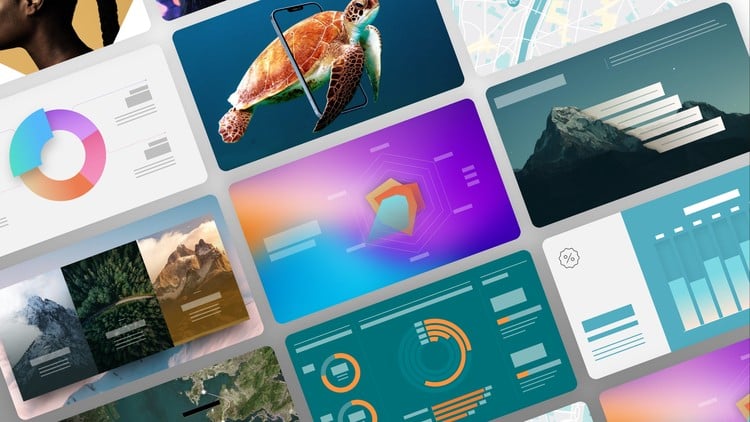
This course is a highly practical PowerPoint design course to help you create professional, effective, and beautiful PowerPoint presentations.
Master PowerPoint Presentation Design in this Comprehensive Course
Transform your PowerPoint skills with our comprehensive, hands-on course designed by NARRATIO, a leading presentation design agency trusted by international corporations worldwide.
What Sets Us Apart
At NARRATIO, we’re not just another online tutorial provider. We’re a leading presentation design agency with a track record of creating thousands of high-stakes presentations. Our real-world experience allows us to offer you:
Practical, Hands-On Training: No abstract theories here. Every technique we teach is battle-tested and immediately applicable to your work.
Comprehensive Skill Development: From content organization to advanced design techniques, we cover every aspect of creating professional presentations.
Insider Secrets: Gain access to the same strategies and tools we use for our high-profile clients.
Efficiency Boosters: Learn time-saving shortcuts and productivity hacks that will simplify your workflow.
What You’ll Learn
Our course is structured to take you from a PowerPoint beginner to presentation master. Here’s a detailed look at what you’ll learn:
1. Visual Hierarchy:
Our exclusive 4-step rule for simplifying complex content
Build a clear, impactful message hierarchy
Techniques for guiding your audience’s attention
2. Layout and Grid Systems:
Master alignment for polished, balanced slides
Explore major layout types and when to use them
Implement grid systems for perfect positioning and sizing
3. Advanced Design Techniques:
Creative image sourcing and application
Master gradients, glows, and shadows
Use Merge Shapes for unique graphics and layouts
4. Creative Visualization:
Incorporate icons, infographics, and patterns
Create custom maps
Find free and high quality visual assets
5. Typography:
Understand typeface principles
Expert font pairing techniques
Embed custom fonts
6. Color:
Color theory for non-designers
Set up a cohesive color palette
Master gradients
7. Data Visualization:
Design clear, impactful charts and graphs
Create comprehensive data dashboards
Convert charts into creative infographics
Why Your Presentation Skills Matter
In today’s competitive business world, your ability to create compelling presentations can make or break your success. Whether you’re pitching to investors, presenting to clients, or leading a team meeting, your PowerPoint skills directly impact your ability to:
Communicate complex ideas clearly and convincingly
Stand out in a sea of mediocre presentations
Inspire action and drive decision-making
Boost your professional reputation and credibility
Don’t let subpar presentation skills hold you back. With our course, you’ll gain the confidence and capabilities to create presentations that convey your message effectively, and drive results.
Who Should Take This Course?
Our PowerPoint Mastery Course is perfect for:
Business professionals looking to enhance their presentation skills
Entrepreneurs and startup founders preparing investor pitches
Marketing and sales teams creating client presentations
Educators aiming to create more engaging learning materials
Anyone who wants to communicate more effectively through visual presentations
Why This Course?
Boost your productivity with expert shortcuts and tools
Create graphics you thought only professionals could make
Apply designer-level techniques to elevate your presentations
Transform complex information into clear, visually appealing slides
What Our Students Say:
“I love it! It was awesome. I can’t wait to see your next course. Your content is very professional, to the point and greatly presented. Thank you very very much!”
— Kollen
“The whole session is very educational and informative”
— Natalie
“It is a very complete and nicely presented course. I am a regular user of powerpoint for design purposes and I’ve learnt new features that I didn’t know they existed + got a lot of ideas. Thanks for this and I’d like to enroll the next one when it is launched.”
— sara Romera conde
“Very helpful and useful, how the skills could be applicable was beyond expectation”
— Olga
“The trainer inspires me on how to use ppt to make a beautiful and innovative design”
— Matthew
“Thanks a lot for the excellent training! We all learnt a lot from you, and the skills we gained will be very useful in our daily work”
— Emily Tsang
“Very systematic, high quality and detailed”
— Phoebe C.
About Narratio
NARRATIO is a professional PowerPoint design and training agency trusted by leading corporations worldwide. Our team of expert designers and trainers are passionate about helping professionals communicate more effectively through powerful presentations.
Clarity is crucial for a good presentation. We'll show you an easy way to organize your content. This trick helps break down big paragraphs into smaller, easier-to-read bits, making it way simpler for your audience to understand.
Learn the four key factors to enhance visual hierarchy. This will help your audience quickly grasp the main messages of your slide, allowing them to focus on your words or make decisions effortlessly.
We've gathered easy methods from the countless presentations we've made, to make your layouts both beautiful and functional. In this chapter, we'll walk through three levels of layout techniques to help you arrange your page more effectively.
Let's dive into the core of a good layout: alignment. First, we'll talk about how to set up your workspace for better alignment efficiency. After that, we'll dig into the alignment rules you should always follow when making any presentation.
In this lesson, we're going to learn how to split a slide into sections and arrange content functionally. Instead of randomly placing items on the slide, we'll stick to some basic rules to ensure everything - both text and graphics - is well-sized and positioned. By doing this right, your slide will instantly look more professional.
Proximity is essential for creating a functional and clear layout. In this lesson, we'll show you how proximity works. You'll learn how to effectively position content to make it easier for readers to grasp information.
Consistency helps link different elements, making it easier for the audience to see how everything connects with each other. In this lesson, we'll show you how to apply consistency to your work, making your presentation look professional and well-thought-out.
We're going to explore four main types of layouts. We'll show you how to mix and match these layouts to create endless combinations that work for any kind of content. Once you get the hang of these four layout styles, you'll be able to craft complex combinations suited to all sorts of situations.
The grid system is an essential tool for every designer. It helps even beginner create highly consistent layouts with various styles. We'll show you how to effectively use these grid systems to make your layouts look professional and appealing.
Let's dive into an incredibly handy tool that'll make formatting shapes, text, and images in PowerPoint a breeze! Plus, I'll share a nifty shortcut to boost your efficiency.
Having trouble finding good photos for your presentation? Here's our secret method to make your photos instantly more appealing, and the best part? It's all doable within PowerPoint! You'll be amazed at how a few simple steps can significantly enhance your photos.
The color tone of images greatly influences the mood and personality of a presentation deck. It's crucial to understand key color concepts so you can select the right color tones for your images.
Images can be blurred to achieve stunning effects. This tool allows you to create mesmerizing gradients for a gorgeous backdrop, or even a glassy, misty effect that's perfect for a sleek, tech-inspired design.
We've got some insider tips on designer-favorite sites where you can snag high-quality, royalty-free images for free/ low price. Whether you're looking for commercial use, affordable stock photos, or just endless inspiration, these sites have got you covered.
Ever tried setting a full-screen image as a background, but then the text on top just becomes a jumbled mess? We've got a killer trick that'll let you use ANY image as your background without sacrificing text readability.
Besides using this technique for background images, you can also apply it to multiple specific areas to improve readability. Whether you're dealing with different types of content or unique design elements, understanding how to flexibly apply this technique can make a big difference in your overall presentation.
Did you know you can easily extend an image to fill up any space you need, without having to fuss with software like Photoshop? It's super handy when the size or shape of your image doesn't quite match your layout. This technique seamlessly expands your image to cover the area you want.
The default Glow setting can look a bit rigid and, well, kind of fake. In this lesson, we'll show you how to soften the Glow and make it look super natural. Once you master this, you'll unlock a whole new universe of design possibilities. So, let's get glowing!
Shadows are a hidden gem in PowerPoint. They're great for subtly dividing your slide into different segments. Plus, you can use shadows to craft sophisticated effects, like making a device appear to float, adding depth to your presentation. But that's just the start. Let's dive deeper and explore some advanced shadow techniques.
Merge Shapes is an amazing tool that lets you create any kind of custom shapes and design layouts you can imagine. In this lesson, I'm going to guide you step-by-step from the very basics. Once you've got a handle on the fundamentals, I'll take you through various ways to use this technique to craft all sorts of advanced designs.
Dive into the world of Merge Shapes and discover how to create stunning, jaw-dropping visuals that'll leave everyone asking, 'How did you do that?' This easy-to-follow guide will not only show you the basics but will also inspire you to think creatively.
Merge Shapes can also turn plain text into striking graphics. You'll learn how to create poster-like layouts where your words become part of the design. We'll show you our top techniques for transforming text. By the end of this lesson, you'll know how to make words that catch the eye and convey your message visually.
We'll show you tricks to add interesting compositions to your layout, so you can create unique dividers and custom croppings that make your content stand out.
You'll learn to quickly crop and place pictures with Merge Shapes, making your slides look professional every time. This technique is a real time-saver, especially when you're working with lots of images or need to update your slides often.
Learn to use curves and clever overlaps to create eye-catching designs. You'll discover how to blend images with shapes for unconventional splits.
We'll show you where to find the best icons, how to use them like a pro, and ways to customize them for any project. You'll learn to pick, size, and color icons to match your style.
We'll teach you how to create stunning, versatile patterns that can stretch as far as you need. These patterns will give your slides a professional touch, making them stand out without overwhelming.
Forget screenshot struggles with Google Maps! We'll show you quick ways to create stunning, accurate maps. No drawing skills needed. You'll learn to create custom maps that fit your presentation style perfectly.
Learn to pick great font pairs and where to get free, high-quality fonts for PowerPoint. We'll share our favorite free font combos that look professional. You'll soon be choosing fonts that make your slides stand out.
We'll show you how to embed fonts in PowerPoint. You'll learn the simple steps to lock in your chosen fonts, so anyone can open and edit your PowerPoint without the need to manually install the fonts.
We'll cover saturation, hue, and lightness - the building blocks of great color design. You'll learn how to create harmonious color palettes that match your brand's vibe. By the end, you'll confidently pick colors that work together and reflect your brand's personality.
We'll show you quick ways to set up the color palette for your presentations. You'll learn where to find color inspirations, making your color hunt 10 times easier.
We'll take a deeper dive into color combos and cover monochromatic, complementary, and triadic color schemes. You'll learn what makes each unique, their pros and cons, and when to use them. By the end, you'll know how to pick the right color combination for any project, making your slides both beautiful and effective.
We'll cover the techniques of using gradient, including analogous and transparency gradients. You'll learn key rules to make your gradients look professional, not cheesy. We'll also show you some creative ways to use gradients that'll spark your imagination.